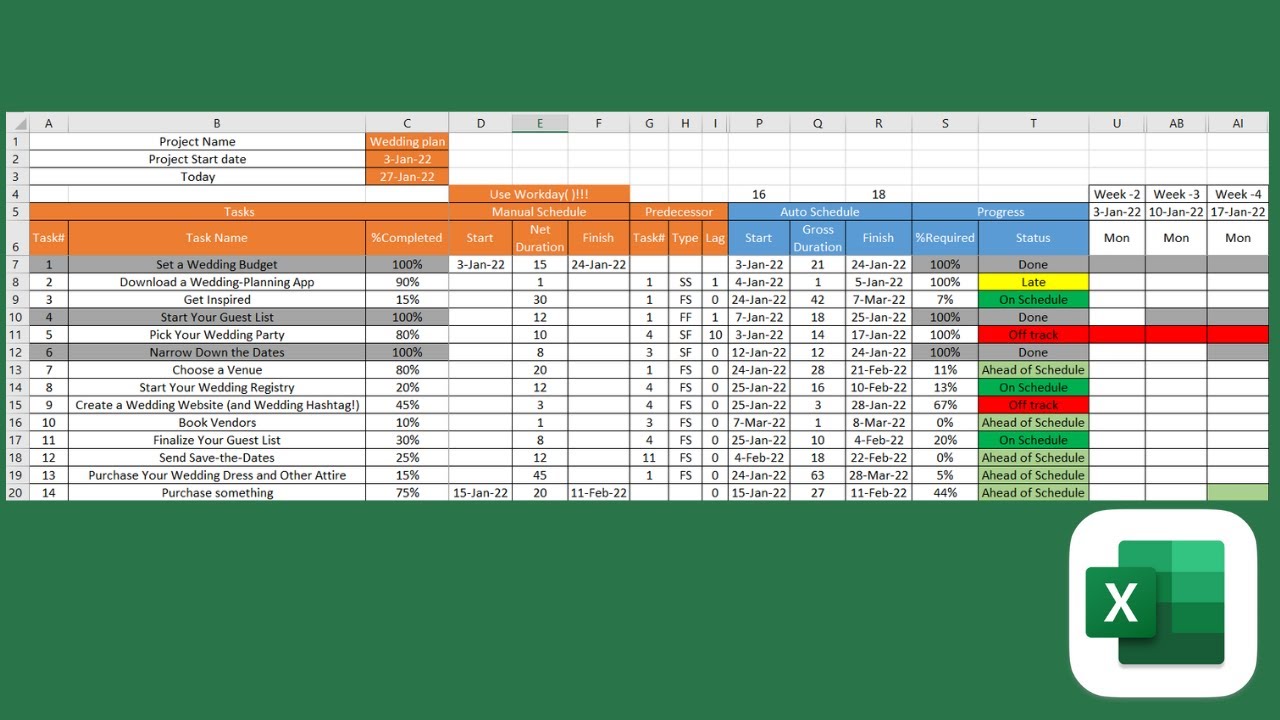Introduction: Excel has become an indispensable tool for data management, analysis, and visualization in almost every industry. From small businesses to multinational corporations, professionals rely on Excel to organize, calculate, and present data effectively. However, merely knowing how to navigate Excel isn’t enough; mastering Excel management entails understanding its features, functions, and best practices to optimize workflow and productivity. This comprehensive guide delves into 25 essential aspects of Excel management, providing insights and strategies to excel in data handling.
- Understanding Excel Basics: Excel’s interface comprises rows, columns, cells, and sheets. Understanding these fundamentals is crucial for efficient data management. Rows are horizontal, columns are vertical, cells are the intersection points, and sheets are individual tabs within a workbook.
- Navigating Excel Workbooks: Efficient navigation through workbooks saves time and enhances productivity. Utilize keyboard shortcuts like Ctrl + Page Up/Down to move between sheets and Ctrl + arrow keys to navigate within sheets swiftly.
- Organizing Data Effectively: Effective data organization is key to Excel management. Use features like Freeze Panes to keep headers visible while scrolling, and Sort and Filter functions to arrange data logically.
- Mastering Excel Formulas: Excel offers a vast array of formulas for calculations, ranging from simple arithmetic to complex statistical functions. Master commonly used formulas like SUM, AVERAGE, and VLOOKUP to streamline data analysis.
- Utilizing Conditional Formatting: Conditional Formatting enables highlighting cells based on specified criteria, making data interpretation easier. Apply formatting rules to identify trends, outliers, or data discrepancies effortlessly.
- Harnessing PivotTables for Data Analysis: PivotTables are powerful tools for summarizing, analyzing, and presenting large datasets. Learn to create PivotTables to extract meaningful insights and facilitate decision-making.
- Automating Tasks with Macros: Macros enable automation of repetitive tasks in Excel, saving time and reducing errors. Record macros to perform common actions, or write VBA (Visual Basic for Applications) code for more advanced automation.
- Data Validation Techniques: Ensure data accuracy and consistency by implementing data validation techniques. Define rules to restrict input values, specify data types, or create dropdown lists for user-friendly data entry.
- Protecting Excel Workbooks and Worksheets: Safeguard sensitive information and prevent unauthorized changes by applying password protection to workbooks and worksheets. Set permissions to restrict editing, viewing, or printing rights as needed.
- Collaborating in Excel: Excel’s collaboration features allow multiple users to work on the same workbook simultaneously. Utilize features like Track Changes and Comments to facilitate communication and track revisions effectively.
- Managing Large Datasets with Tables: Excel Tables provide a structured format for managing and analyzing large datasets efficiently. Convert data ranges into tables to enable features like automatic filtering, sorting, and total rows.
- Integrating Excel with Other Applications: Excel integrates seamlessly with other Microsoft Office applications like Word, PowerPoint, and Outlook, as well as third-party tools like Power BI and SharePoint. Leverage integration capabilities to enhance data analysis and reporting.
- Advanced Charting Techniques: Create visually compelling charts and graphs to communicate data insights effectively. Experiment with different chart types, formatting options, and customization features to convey information clearly.
- Data Analysis with Excel Functions: Excel offers a wide range of functions for data analysis, including statistical, financial, and logical functions. Learn to use functions like IF, SUMIF, and COUNTIF to perform complex calculations and derive meaningful conclusions.
- Efficient Data Import and Export: Excel supports importing data from various sources such as databases, text files, and web queries. Master data import techniques to seamlessly integrate external data into Excel workbooks. Similarly, utilize export options to share Excel data with other applications or platforms.
- Data Cleansing and Transformation: Before analysis, data often requires cleaning and transformation to ensure accuracy and consistency. Utilize Excel’s built-in tools like Text to Columns, Remove Duplicates, and Find & Replace to cleanse and transform data efficiently.
- Scenario Analysis and What-If Analysis: Excel’s scenario and what-if analysis tools enable modeling different scenarios and exploring hypothetical situations. Use features like Scenario Manager and Data Tables to evaluate the impact of changes on outcomes and make informed decisions.
- Customizing Excel Settings: Tailor Excel settings to suit individual preferences and optimize workflow. Customize options related to calculation, display, editing, and language to enhance user experience and efficiency.
- Version Control and Document Management: Implement version control and document management practices to track changes, manage revisions, and ensure document integrity. Utilize features like Compare and Merge Workbooks to reconcile differences between versions effectively.
- Error Handling and Debugging: Excel users often encounter errors in formulas, macros, or data entry. Learn to identify common errors like #VALUE!, #DIV/0!, and #REF!, and employ debugging techniques to troubleshoot and resolve issues promptly.
- Mastering Data Analysis Tools: Excel offers a suite of data analysis tools, including Goal Seek, Solver, and Data Analysis ToolPak. Familiarize yourself with these tools to perform advanced analysis, optimization, and regression modeling tasks.
- Advanced Filtering and Sorting Techniques: Excel’s advanced filtering and sorting features enable precise data manipulation and analysis. Utilize techniques like custom filters, multi-level sorting, and dynamic filtering to extract valuable insights from datasets.
- Customizing Excel Ribbons and Toolbars: Customize Excel ribbons and toolbars to streamline access to frequently used commands and functions. Arrange icons, create custom tabs, and assign shortcuts to enhance productivity and workflow efficiency.
- Performance Optimization Strategies: Optimize Excel performance by managing memory usage, minimizing file size, and avoiding resource-intensive operations. Implement strategies like using efficient formulas, reducing cell references, and disabling unnecessary add-ins to improve responsiveness and speed.
- Continuous Learning and Skill Development: Excel is a versatile tool with a steep learning curve. Commit to continuous learning and skill development by exploring online tutorials, attending training sessions, and practicing new techniques regularly to stay updated and proficient in Excel management.
Conclusion: Mastering Excel management is a journey that requires dedication, practice, and continuous learning. By understanding its features, functions, and best practices, individuals can leverage Excel’s full potential to streamline data management, enhance analysis, and drive informed decision-making. Whether you’re a beginner or an advanced user, embracing these 25 essential aspects of Excel management will empower you to excel in handling data effectively.